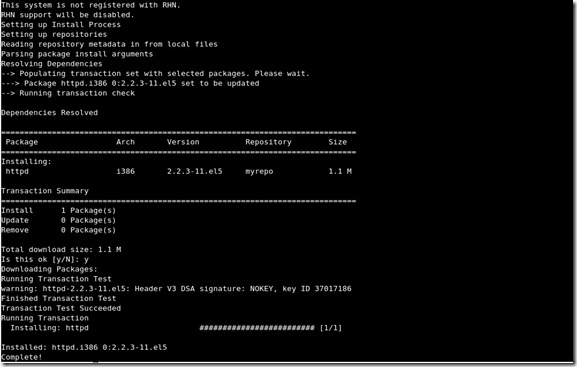1. Stop the Oracle Database in source server
~oracle-user$ sqlplus '/as sysdba'
SQL> shutdown abort;
ORACLE instance shut down.
~oracle-user$ lsnrctl stop
2. Copy or Rsync the /user/oracle directory to destination server
Also copy the /misc directory if log files are archived there
3. Once done enter the Destination server as oracle user then run the
following:
~oracle-user$ sqlplus '/as sysdba'
SQL> startup mount;
ORACLE instance started.
Total System Global Area 1610612736 bytes
Fixed Size 2084296 bytes
Variable Size 385876536 bytes
Database Buffers 1207959552 bytes
Redo Buffers 14692352 bytes
Database mounted.
MEMBER
--------------------------------------------------------------------------------
/misc/oradata/PLMDPRD/redo/redo01.log
SQL> recover database until cancel using backup controlfile;
ORA-00279: change 265595845 generated at 02/01/2015 11:58:23 needed for thread1
ORA-00289: suggestion : /misc/oradata/PLMDPRD/arch/1_8626_731024280.dbf
ORA-00280: change 265595845 for thread 1 is in sequence #8626
Specify log: {<RET>=suggested | filename | AUTO | CANCEL}
/misc/oradata/PLMDPRD/redo/redo01.log
Log applied.
Media recovery complete.
SQL> shutdown abort;
SQL> startup;
ORACLE instance started.
Total System Global Area 1610612736 bytes
Fixed Size 2084296 bytes
Variable Size 385876536 bytes
Database Buffers 1207959552 bytes
Redo Buffers 14692352 bytes
Database mounted.
ORA-01589: must use RESETLOGS or NORESETLOGS option for database open
SQL> alter database open resetlogs;
Database altered.
SQL> shutdown abort;
SQL> startup;
ORACLE instance started.
Total System Global Area 1610612736 bytes
Fixed Size 2084296 bytes
Variable Size 385876536 bytes
Database Buffers 1207959552 bytes
Redo Buffers 14692352 bytes
Database mounted.
Database opened.
SQL>quit
Now startup oracle listner and use the database.